11 Using WebDewey
Connexion and WebDewey are designed to be used together with ease, which makes sense because they were created by the same organization, OCLC. We will explore how to navigate WebDewey in a more detailed way than you have had to do for earlier exercises.
Home Page
Once you have signed in with your institutional login information, you will be taken to the standard home page of WebDewey.
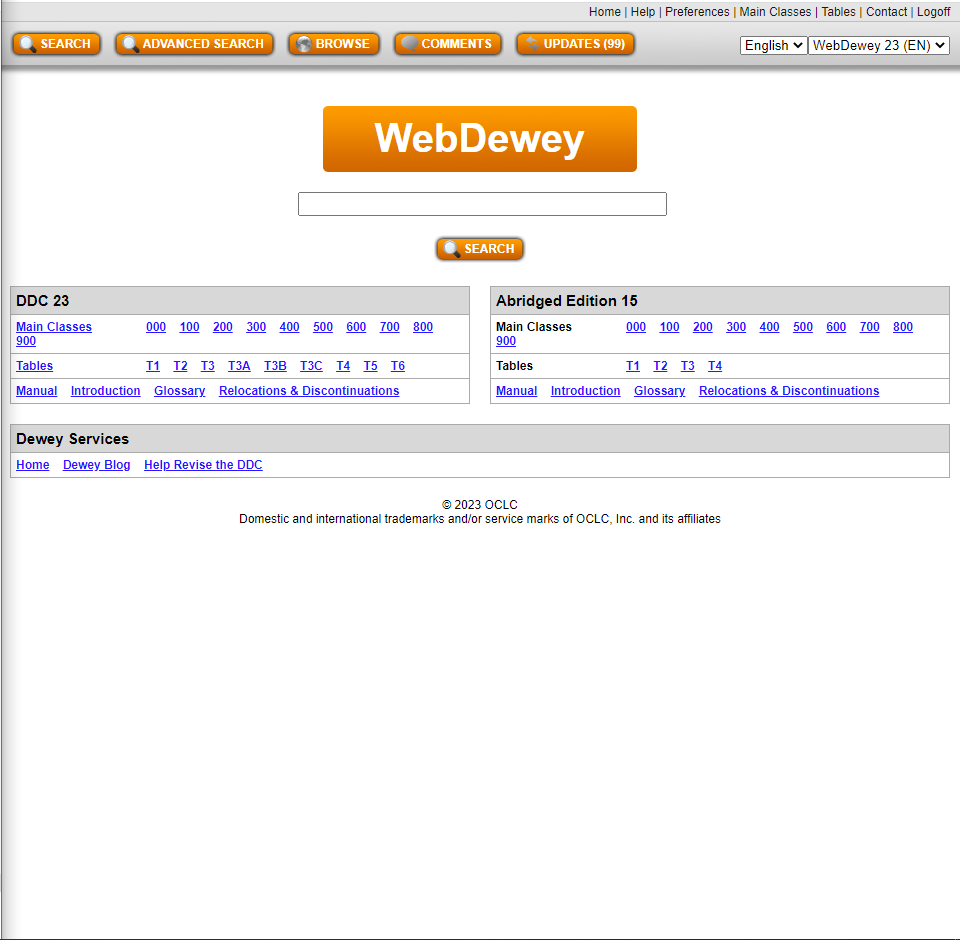
On the home page of WebDewey, there is a standard search bar with a button. This is useful for some searches, but there are also many other tools available on the home page that may be more immediately useful.
The top bar that has orange buttons has various ways of looking at the information contained with WebDewey. Aside from a regular Search option, there are also Advanced search and Browse options, as well as links to Comments and Updates. The Advanced Search and Browse options will be much more helpful than a regular search, as you will see through this description.
The bottom left of the home page has a table with three rows. These represent all of the information contained in the 23rd edition of the Dewey Decimal Classification System. The top row contains links to all main classes of the Dewey system, from 000 to 900 (or 0XX to 9XX). The second row contains the Nine Tables, from T1 to T6 (T3 has three subtables, named A, B, and C), that help catalogers append numbers based on subject, publisher motivation and publication type. The third row holds the Dewey Decimal Manual, and Introduction to the system, a Glossary of terms, and Relocations and Discontinuations information for past editions.
On the right side of the home page is an abridged edition of the Dewey Decimal System. This type of system is only on its 15th edition and has four tables instead of nine. The same resources for the unabridged edition are available for the abridged edition.
Navigating Forward
Now we will explore what happens when you decide to move forward in your investigation by clicking on one of the multiple options provided for finding a Dewey Decimal call number. Whatever you decide, you will eventually come to the same type of page that has standardized features and options.
Selecting a Main Class
If you proceed by selecting a main class from either one of the Dewey Decimal tables at the bottom of the home page, you will be taken to a page that has that class’ subclasses listed out. Some of these will be individualized and some will be in lists. For example, the range of 220 to 290 is listed as “Bible and specific religions.”
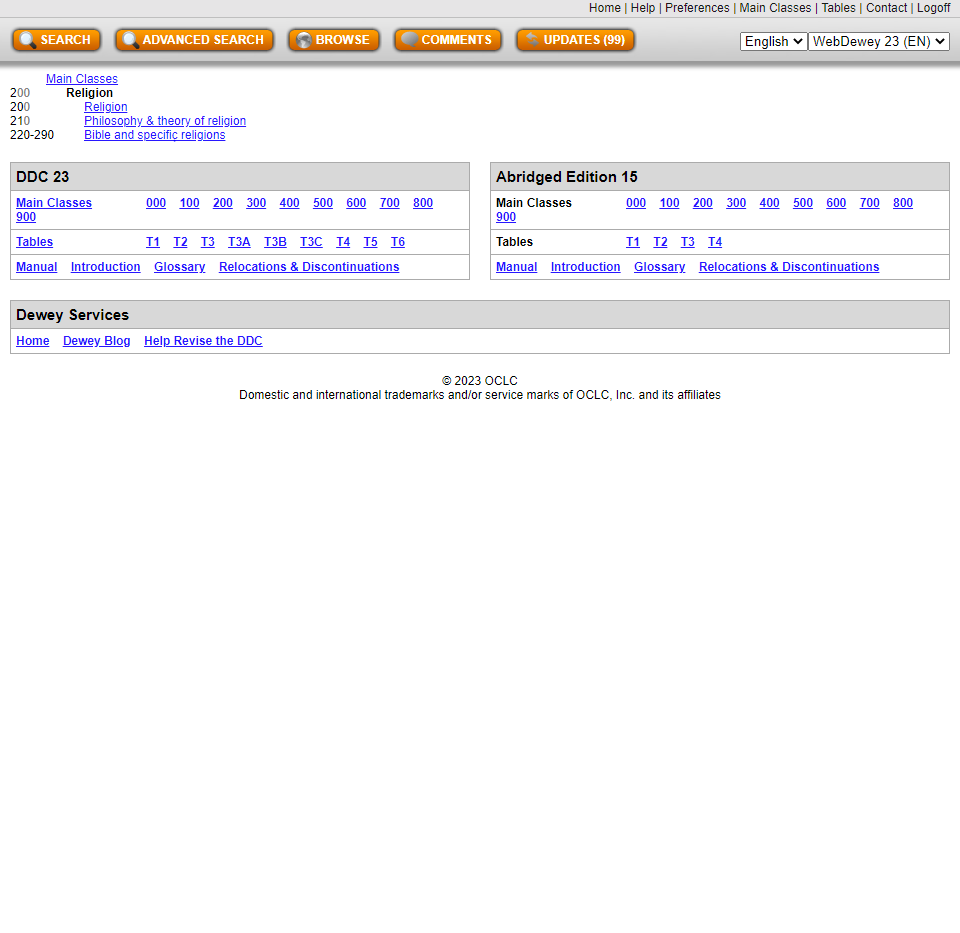
When you select one of these subclasses, or click on a range and get to a specific subclass, you will to taken to yet another subclass list, sometimes within the same page. Eventually, you will be taken to a page that lists the decimal points down to a degree of some specificity. As you progress further, your decimal numbers will have more places until you reach a point at which you cannot add any more subject levels. This is where you would go to a Table for additional numbers if needed.

Selecting a Table
If you select a table, you will be taken to a page that has a large section of notes. These paragraphs will guide you as to how you should use that specific table. The most common Table used is Table 1. Links to specific numbers, the most common numbers, are given with definitions for those numbers. In a box with the Table Number followed by “Standard Subdivisions,” you can browse all numbers of the table beginning at the broadest categories and proceeding lower.
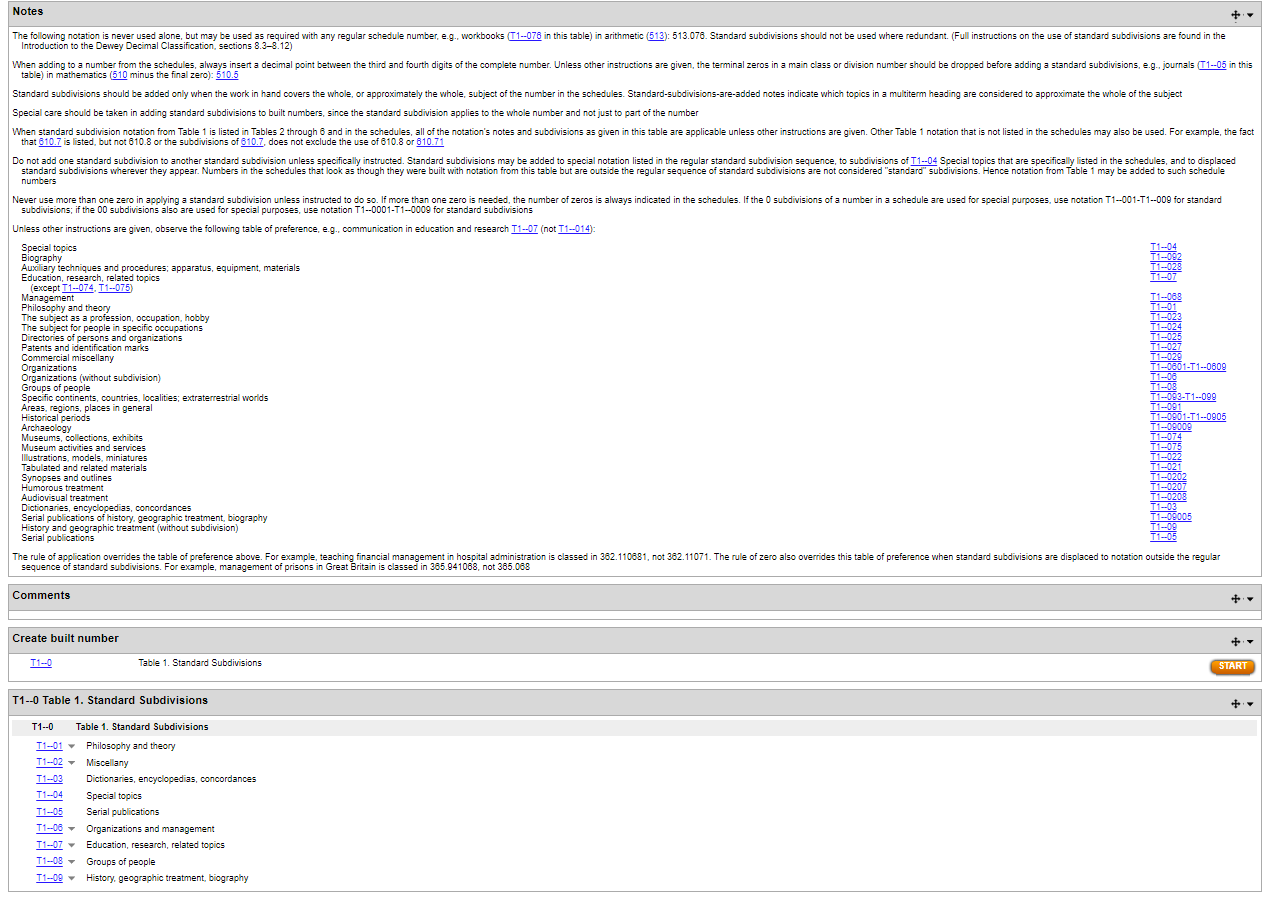
All table numbers begin with 0. Table numbers should never be used as as the basis for a Dewey Decimal number. Instead, they should be tagged on to the base number after the subject has been thoroughly identified. The “0” at the beginning of the number should always be included. If the base number ends with a “0”, the two zeros should be combined. For example, if the base number were 630 and the number from Table 1 was 03, the result would be “630.3,” which stands for “Agriculture–dictionaries encyclopedias, concordances.”
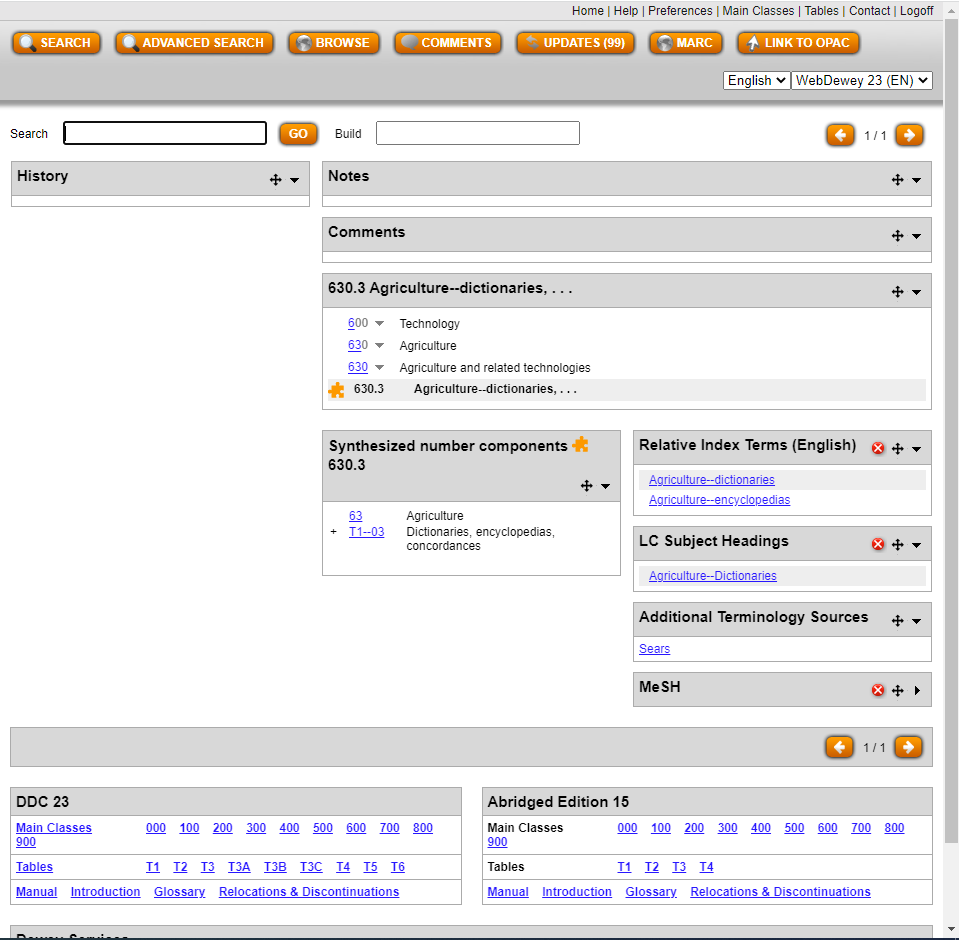
As you click on specific table numbers, you will be guided by notes that appear at the top of the page. As many of these notes say, you should not use the subdivisions unless they are specifically requested in the schedule or unless you have specific reason to. To prevent miscategorization, sometimes the notes state that certain types of works that may be categorized under this table number should be categorized in a specific subclass number instead. For example, the Table 1 number for biographies is 092, but the biography of an individual that is not related to a specific topic is reserved for subclass 920.
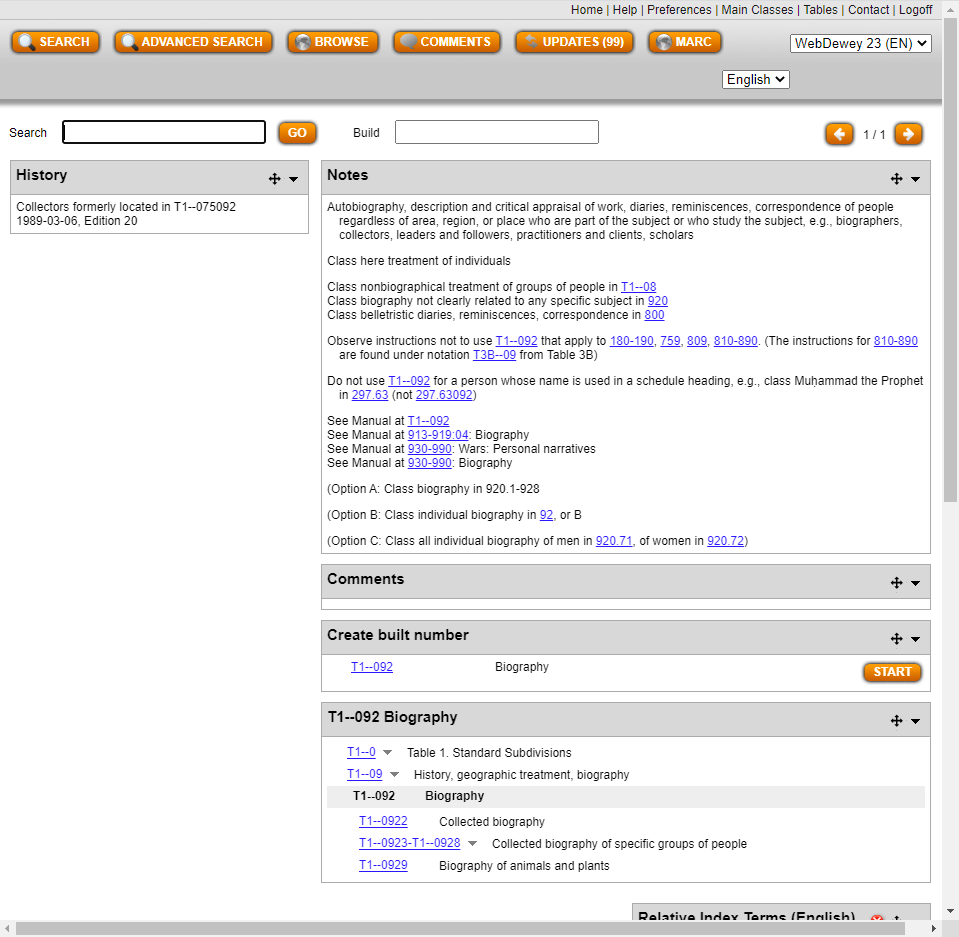
Proceeding with a Regular Search
The search button can be selected whether or not you have entered a query into the box. If one has used a search engine much, their first instinct will be to use this search option. However, it is only useful if one has patience and a keen eye. For example, if one searches for 351, the subclass of the Dewey Decimal System, which is likely what one was searching for, will be the 23rd results instead of the top result. Instead, the top 15 rows will be filled with Table numbers.
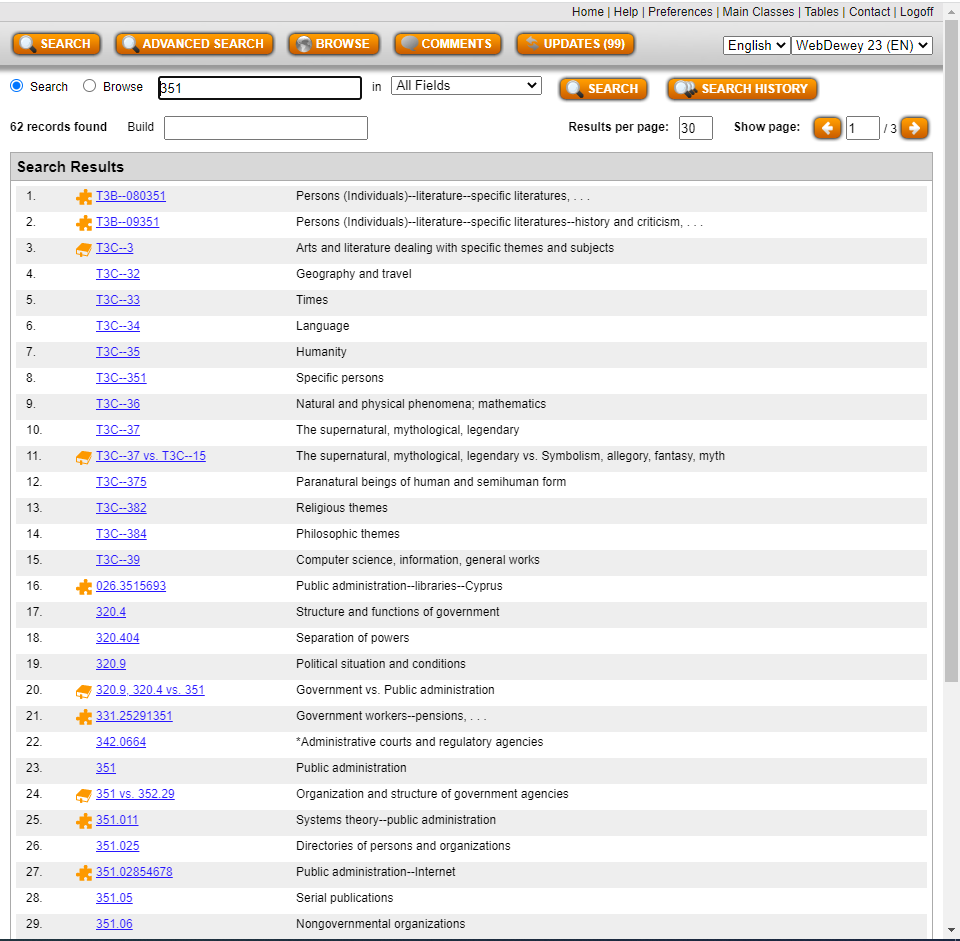
Clicking on the search bar with no query will lead to a results page that is empty. This will enable the searcher to browse through specific fields or search in specific fields. There are two bubbles next to the new search bar: Search and Browse. If one selects browse, the default field being searched will be the Dewey Numbers. Searching for 351 will result in the subfield by that label occurring in the second entry rather than the 23rd. Other options for browsing include the Relative Index list (a list of related categories), the Library of Congress Subject Heading list, and the MeSH and Sears systems, which we will not look into here.
Clicking on the Search bubble will allow searches through those options and more, including the Notes, Comments, and Author fields. Be aware, though, that Searching for Dewey Numbers rather than Browsing will still delay one’s search for the subclass. On the other hand, this may lead to exploring new possibilities. Searching for 351 in Dewey Numbers yielded a comparative result between subclass 351 and Dewey Decimal Number 352.29. This page contained notes on when each number was appropriate and less appropriate, as well as recommendations for similar numbers.
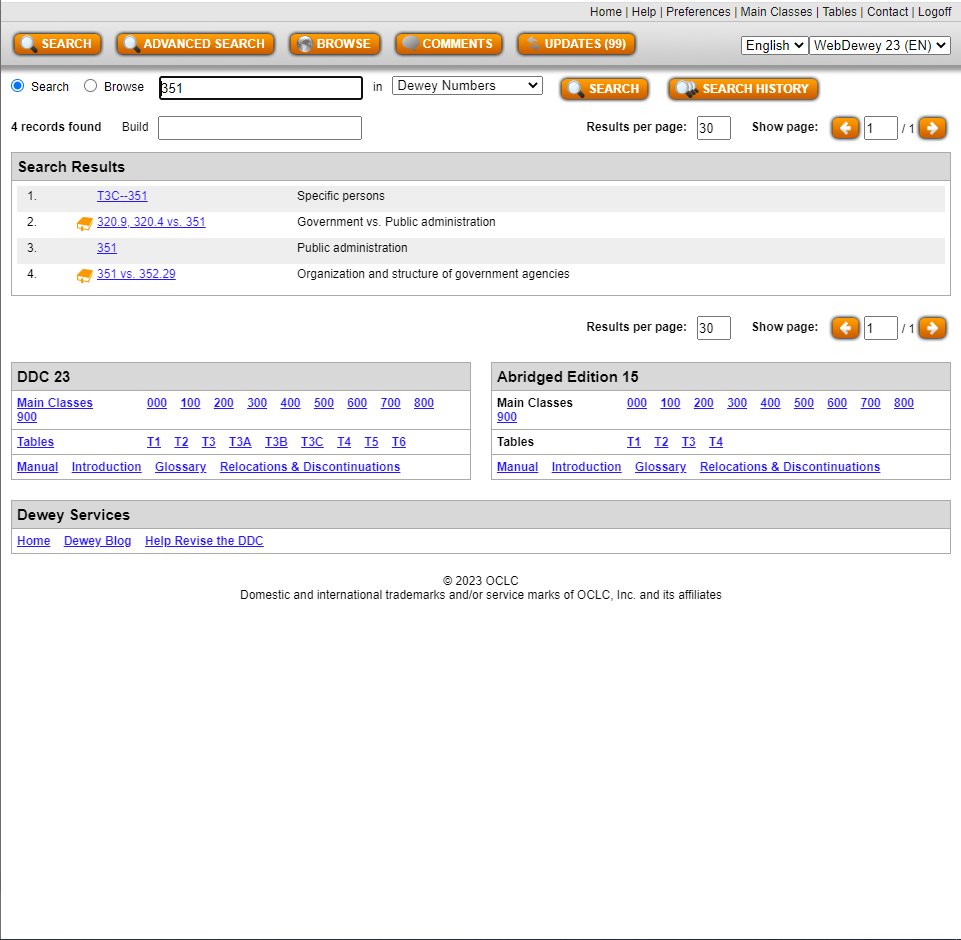
Proceeding with an Advanced Search
Selecting “Advanced Search” results in a page with five fields, three preset to search “Relative Index” and two preset to search the Library of Congress Subject Headings. All are connected with the “AND” Boolean symbols. The Boolean symbol can be AND, NOT, or OR. As many fields are needed can be used, and the others will be ignored. Often, only one or two fields will be used. This function can be used if one only wants to search the Relative Index or the Author fields. As far as the Library of Congress Subject Headings, it is already known that the most accurate database of these Authorities is the Authorities page maintained by the Library of Congress itself.
Browsing
Selecting “Browse” will lead to another iteration of the Browse option presented after an initial search. At this point the question may have arisen in your mind, “What is the difference between browsing and searching? Aren’t they essentially the same thing?” They are similar, but searching is more specific and intentional than browsing. When you browse, including using this function in WebDewey, you are looking for a general idea of the contents of a website or item. Searching includes looking for a specific results or piece of information.
Coming to an Acceptable Destination
Whatever method you select, you will eventually come to a page that has multiple boxes. Usually, the top will contain Notes on how to use the selection you have chosen. Below that will be a box for comments. The last large box will be the label of your selection, along with a logical record of how the selection fits within Dewey subclasses and the broad class. Below your selection will be possible options for more specific subjects. You can go as specific as the system will allow.
As you get into more specific numbers, sometimes a small box containing Table information will be provided. This will give information as to which tables were used to create a certain Dewey Decimal number.
Below the box labelled with your selection will be a box containing Relative Index Terms for similar subjects, followed by other sources for subject terms, including the Library of Congress Subject Headings Authorities page.
Above your selection will be a box labelled “Create built number” with your selection listed, along with an option to “Start.” If you need to research how a particular Dewey number was created, or if you would like to create a new number, this is how you should proceed.
Apply Your Knowledge: Creating Dewey Decimal Numbers with Tables
In these exercises, you will learn how to create Dewey Decimal Numbers through Tables. You will also demonstrate that knowledge at the same time. There is no way to learn faster than to practice!
As you learned through these processes, when building a number you should always make sure that you press “ADD” when creating a number when you have reached the most specific number in a list. Without that, the system will not recognize the addition as legitimate. This is a helpful feature so that categorization is not inappropriate. However, it can be difficult when you have to create a number and have no way of knowing where you went wrong. Creating Dewey Decimal subject class numbers requires both skill and concentration!


Feedback/Errata